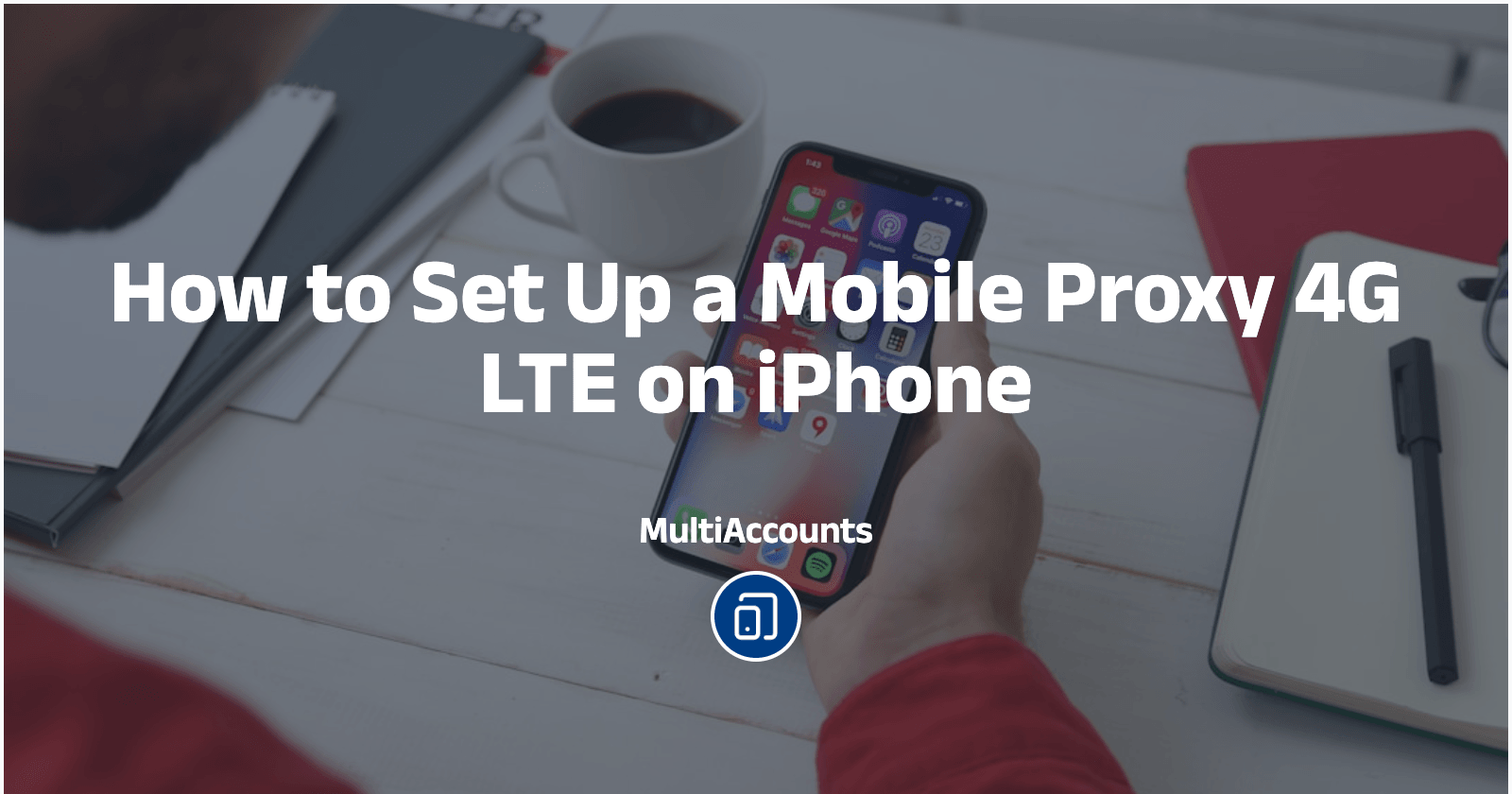How to Set Up a Mobile Proxy 4G LTE on iPhone
A mobile proxy (also known as an LTE/4G/5G proxy) routes your internet traffic through a real mobile network using a SIM card, not a traditional Wi-Fi or datacenter connection. This gives your IP address authentic mobile status, making it much harder to detect or block by websites or apps.
Key Benefits of Mobile Proxies
Real Mobile IPs: Appear as genuine mobile users browsing from smartphones
Automatic Rotation: IP addresses change periodically, simulating real-world behavior
Bypass Restrictions: Avoid bans, CAPTCHAs, and login limits on sensitive platforms
Social Media Safe: Perfect for Instagram, TikTok, and other social platforms
Real-World Use Cases
A social media marketing agency managing dozens of Instagram and TikTok accounts for multiple clients can use mobile proxies to operate each account through a unique, rotating mobile IP. This mimics authentic smartphone activity, significantly reducing the risk of bans, CAPTCHAs, and shadowbans. Whether scheduling automated posts, engaging with followers, or running targeted growth campaigns, mobile proxies ensure that account actions appear natural and undetectable, allowing the agency to scale operations safely and efficiently.
Social Media Management Agencies:
Managing 10+ Instagram accounts for clients
Running TikTok growth campaigns
Automating content posting across multiple platforms
Avoiding account bans and restrictions
E-commerce & Marketing:
Web scraping with rotating mobile IPs
Ad verification and testing
Competitor research and monitoring
Multi-account management for marketplaces
Prerequisites: What You Need
Before we dive into the setup, ensure you have these essential components:
1. Mobile Proxy Provider
Choose a reliable provider with these features:
4G/LTE/5G rotating IPs from real mobile networks
Multiple locations (US, EU, Asia)
SOCKS5 or HTTP support
Automatic IP rotation capabilities
24/7 customer support
Recommended Providers:
Social Proxy
2. iPhone or iPad
iOS 12.0 or later
At least 2GB free storage
Stable internet connection
3. Proxy Client App
We'll cover the top 4 options:
Shadowrocket (Most Popular)
Quantumult X (Advanced Features)
Loon (User-Friendly)
Surge (Professional Grade)
Step-by-Step Setup Guide
Complete setup process for mobile proxies on iPhone
Option 1: Shadowrocket (Recommended for Beginners)
Step 1: Get Your Mobile Proxy Credentials
From your provider dashboard, collect the following information:
IP Address:192.168.1.100
Port:1080
Username:user123
Password:pass456
⚠️ Note: Some providers offer rotation URLs or automatic IP changes every X minutes.
Step 2: Install Shadowrocket
Open the App Store on your iPhone
Search for "Shadowrocket"
Purchase and download the app ($2.99)
Open Shadowrocket and grant VPN permissions when prompted
⚠️ Note: Shadowrocket is a paid app, but it's worth the investment for its reliability and features.
Step 3: Configure Your Proxy
In Shadowrocket, tap the "+" button in the top right corner
Select "Add Node" → "Manual"
Choose the proxy type:
SOCKS5: More secure, recommended for most use cases
HTTP: Faster but less secure
HTTPS: Encrypted HTTP proxy
Fill in the connection details:
Name:
Host:
Port:
Username:
Password:
Tap "Save" to store your configuration
Step 4: Enable and Test Your Proxy
Return to the main Shadowrocket screen
Select your newly created proxy from the list
Toggle the VPN switch ON (top-right corner)
Wait for the connection to establish (you'll see a VPN icon in your status bar)
Option 2: Quantumult X (Advanced Users)
Quantumult X Setup
Quantumult X offers advanced features like rule-based routing and multiple proxy support.
Install Quantumult X from the App Store
Go to Settings → Server → Add Server
Choose "SOCKS5" or "HTTP" based on your provider
Enter your proxy credentials
Configure rules for specific apps or websites
Enable the proxy connection
Option 3: Loon (User-Friendly Alternative)
Loon Setup
Loon provides a clean interface and easy configuration for beginners.
Download Loon from the App Store
Tap the "+" to add a new proxy
Select your proxy type and enter credentials
Configure proxy groups if needed
Enable the proxy connection
Testing and Verification
After setting up your mobile proxy, it’s important to confirm that it’s working as intended. Start by checking your IP address to ensure it matches a mobile network and not your original connection. Simply visit sites like whatismyipaddress.com, ipleak.net, or browserleaks.com/ip. If the displayed IP shows a mobile carrier instead of your home ISP or datacenter, your proxy is active and routing traffic correctly. This step helps you avoid misconfigurations that could compromise account safety.
Troubleshooting Common Issues
If you can't connect to the proxy:
Verify proxy credentials are correct
Check if the proxy server is online
Ensure your internet connection is stable
Try switching between HTTP/SOCKS5 protocols
Contact your proxy provider for support
Best Practices with Mobile Proxies
Social media automation can be a powerful tool for agencies, influencers, and marketers—but only if it’s done safely. Using mobile proxies is one of the most effective ways to protect accounts from bans, reduce CAPTCHAs, and maintain consistent performance. Below, we’ll cover the do’s, speed optimization tips, and essential security practices for getting the most from your setup.
✅ Do’s: Optimize Your Proxy Usage
Use one IP per account whenever possible: Assigning a dedicated IP to each account keeps account histories clean and avoids cross-contamination risks.
Rotate IPs regularly (every 15–30 minutes): Frequent IP rotation simulates natural user behavior and reduces detection by automated anti-bot systems.
Choose mobile proxies from your target country: Geo-matching ensures your accounts appear local to their audience, improving engagement and reducing suspicion.
Monitor proxy performance and switch if needed: If you notice unusual lag, failed logins, or slow page loads, switch to another proxy before it impacts campaigns.
Keep proxy credentials secure: Store login details in a password manager to avoid accidental leaks or unauthorized access.
Test proxies before using them on main accounts: Always verify your IP address and connection stability to avoid triggering security checks.
Performance Optimization: Speed and Reliability Tips
Select servers geographically close to your target: The closer your proxy server is to the platform’s data center or your target region, the faster the connection.
Use HTTP proxies for speed, SOCKS5 for security: HTTP is ideal for high-volume, speed-sensitive tasks, while SOCKS5 is better for secure data transfers.
Disable unnecessary proxy features: Turn off extra encryption layers or logging features that could slow down performance if they’re not needed.
Monitor and replace slow proxies: Consistently slow connections can disrupt posting schedules and automation scripts—swap them out promptly.
Mobile proxies are not just a tool for bypassing restrictions—they’re a safeguard for scaling your social media automation while keeping accounts secure. By following these best practices, you can maximize speed, reliability, and safety, ensuring your campaigns run smoothly without risking bans or interruptions.
Frequently Asked Question
Q: How often should I rotate my mobile proxy IP?
A: For social media automation, rotate IPs every 15-30 minutes. For web scraping, you can rotate every 5-10 minutes. The key is to mimic natural user behavior.
Conclusion
Setting up a mobile proxy 4G LTE on your iPhone is a game-changer for social media automation and multi-account management. With the right provider and configuration, you can:
Avoid account bans and restrictions
Scale your operations safely across multiple platforms
Maintain anonymity while managing multiple accounts
Improve success rates for automation campaigns